The Complete Microsoft Excel Course
-
Price
£595.00 including VAT
- Course Type Online Course
- Course Duration 52 Hours
- Course Access 12 Months
- Awarded By MTA
- Student Discount Card Yes
This Complete Microsoft excel course will provide learners with a core understanding of how to effectively operate and use the Excel spreadsheet software from beginner to an advanced level. Whether you need to learn the skills for work, fill the gaps in your CV or simply fancy learning something new, this Excel course is perfect.
What you will learn
In the Beginners course:
The MS Excel beginner’s course will give you a full overview of all of the most common features of Excel and how to use them. Here are some of the highlights of the beginner’s course:
- Creating workbooks
- Entering text, numbers and working with dates
- Navigating workbooks
- Page setup and print options
- Working with rows, columns and cells
- Cut, Copy and Paste
- Introduction to functions and formulas
- Formatting in Excel, including formatting cells and numbers
- Creating charts and graphs
- Sorting and Filtering
- Introduction to PivotTables
- Logical and lookup formulas - the basics
- Exercises included, so you can practice what you learnt.
In the Intermediate and Advanced courses:
The MS Excel Intermediate and Advanced Courses will take what you learnt in the beginners course and expand upon it. Additionally, these courses will teach you more advanced concepts than those that were presented in the beginner’s course. Here are some of the highlights of the intermediate and advanced courses:
- The next step after completing Microsoft Excel for Beginners
- Learn how to import and export data to and from Excel
- Learn how to create various charts and graphs
- Effectively create and use functions and formulas
- Import and export data
- Create and effectively use Pivot Tables
- How to use Excel for data analysis
- Discover practical methods for financial & statistical functions
- Exercises included, so you can practice what you learnt.
What courses are included?
We have combined our Microsoft Excel Beginners, Intermediate and Advanced Courses to make the most in-depth Complete Excel Course on the market.
- Microsoft Excel 2016 - Beginners Course
- Microsoft Excel 2016 - Intermediate Course
- Microsoft Excel 2016 - Advanced Course
- Microsoft Excel 2019 - Beginners Course
- Microsoft Excel 2019 - Advanced Course
These courses are based on the Microsoft 2016 and 2019 excel softwares and are taught by a Microsoft Office Specialist (MOS) instructor . In order to work along with the instructor, it is recommended that learners should have their own copy of Microsoft Excel 2016 or 2019. If learner does not own a copy of the software, Microsoft provide a free trial version of Microsoft Excel 2016 and 2019.
Bulk discounts
Bulk discounts are available on purchases of 10 or more courses.
If you wish to discuss a large individual order for this course, and/or would like to be invoiced in advance, please call our sales team on 0808 175 1269 to make an enquiry.
Anyone looking to develop their Microsoft Excel skills.
Our e-learning is a cost-effective and successful approach for many individuals and teams. It provides a flexible learning method, allowing candidates to schedule learning at a time that suits them and fits in with other commitments; ideal for those who find it difficult to take time away from their workplace. It allows candidates to work at their own pace, and revisit sections of the course as often as needed, leading to a deeper understanding of all the topics covered.
There are no formal assessment for any of the courses within this training bundle.
Project files are included in each course to help you consolidate your learning. At the end of each course, please get in contact with Student Support to request a copy of your certificate of completion.
Got a question about exams? Contact our course advisors by email or by phone on 0808 175 1269. We're happy to help!
Microsoft Excel installed on your device. Preferably Excel 2016 & 2019.
Our training works on all devices including Mobile phones, IPad’s, Android tablets, Macs and PC’s.
For the best viewing experience on our state-of-the-art eLearning platform we recommend an internet connection of 10Mbps or better. Please also use Google Chrome or Mozilla Firefox as your browser with Adobe Flash Player.
We've put together a list of relevant job titles you can apply for after achieving the Microsoft Office certification (note that some careers may require further study, training and/or work experience):
- Office Administrator
- Business Administrator
- Personal Assistant, Clerical Assistant
- Receptionist
- Secretary
- Customer Service Representative
- Project Officer, Project Manager
- Business Manager
- Sales Executive, Sales Manager, Sales Director
- Human Resource Officer
- Finance Assistant. Book-keeper, Accountant
- Healthcare Assistant, Nurse
- Database Administrator
Career Advice
Once you have achieved your certification, you'll have full access to our recruitment package for a wide range of information and advice - including:
- How to put together a killer CV, Covering Letters and Thank You emails.
- How to gain relevant work experience.
- Howto prepare for interviews.
- How to understand Job adverts.
- How to choose the right recruitment agency.
- How to look for work on LinkedIn.
- Information on dealing with redundancy.
Our careers advice section is available for you to see now.For more information about our career advice services, contact us on 0808 175 1269 to speak with one of our friendly course advisors today.
Duration of each course:
- Microsoft Excel 2016 - Beginners Course - Course Duration: 9.5 hr
- Microsoft Excel 2016 - Intermediate Course - Course Duration: 4.5 hrs
- Microsoft Excel 2016 - Advanced Course - Course Duration: 9 hrs
- Microsoft Excel 2019 - Beginners Course - Course Duration: 7 hrs
- Microsoft Excel 2019 - Advanced Course - Course Duration: 9 hrs
The Microsoft Excel 2016 - Beginners course is organised into the following modules:
Chapter 1: Introduction
- Acquiring Excel 2016 Information on Installation and Upgrade
- Exercise Files
Chapter 2: What's New
- New and Improved Features in Excel 2016
Chapter 3: Using Touch
- Overview of Principles of Using Touchscreen
Chapter 4: Getting Started
- Creating and Saving a Workbook
- Opening a Workbook
Chapter 5: Using Help
- Online Help and Contextual Help
- Chapter 6: Excel Options
- Personalizing your use of Excel
Chapter 7: The Ribbon and Toolbars
- Basics of using the Ribbon
- Quick Access Toolbar
- Tell Me Feature
- Mini Toolbars and Contextual Menus
- Status Bar
Chapter 8: Entering and Editing Data
- Basics of Entering and Editing Data in a Workbook
- Exercise 01
- Formatting Dates
- Formatting Numbers
- Exercise 02
- Chapter 9: Backup and Recovery
- AutoSave, Recover Unsaved Workbook, and Create a Backup Copy
Chapter 10: Fill and Series
- Working with Fill and Series
- Flash Fill
Chapter 11: Viewing and Printing
- Workbook Views, Zoom, and Freeze
- Printing
- Exercise 03
Chapter 12: Cut, Copy, and Paste
- Methods of Cutting, Copying, and Pasting
Chapter 13: Formatting a Worksheet
- Delete and Clear
- Insert, Hide, Column Width and Row Height, and Merge
- Alignment
- Themes and Styles
- Exercise 04
Chapter 14: Formulas and Functions
- Basics of Formulas and Functions
- Complex Examples of Formulas
- Exercise 05
Chapter 15: Managing Worksheets
- Rename, Insert, Move, and Reference a Worksheet
Chapter 16: Working with Multiple Workbooks
- Working with Multiple Workbooks
Chapter 17: Saving Workbooks
- Saving in Different File Types
Chapter 18: Proofing
- The Spell Checker
Chapter 19: Inserting Comments
- Inserting Comments
- Exercise 06
Chapter 20: Basic Functions in Excel
- The VLOOKUP Function
- Text Functions
- Date and Time Functions
- Logical Functions
Chapter 21: Graphs and Charts
- Creating Graphs and Charts
- Customizing a Cluster Column Chart
- Customizing a Pie Chart
- New Chart Types in Excel 2016
- Exercise 7
Chapter 22: Sorting and Filtering Data
- Managing Data by Sorting
- Managing Date by Filtering
- Customizing Tables
Chapter 23: Shapes and Pictures
- Inserting Shapes and Pictures
- Exercise 08
Chapter 24: Formatting Cells Based on Content
- Conditional Formatting
Chapter 25: Protection and Security
- Protecting Worksheets
- Protecting Workbooks
Chapter 26: Naming Items
- Giving Items Names
- Exercise 09
Chapter 27: Finding and Replacing Words
- Find and Replace
Chapter 28: Borders
- Adding Borders
Chapter 29: Workbook Inspection
- Inspecting a Workbook
- Chapter 30: Privacy Options
- Trust Center Privacy Options
Chapter 31: Sharing Options
- Sharing a Workbook
- Chapter 32: Conclusion
- Conclusion and Close
Microsoft Excel 2016 - Advanced
The course is arranged in the following modules:
Chapter 1: Introduction to Excel 2016 Advanced Course
- Prerequisites of the Course and Version of Excel
- Course Structure
Chapter 2: Functions
- Functions - Part 1
- Functions - Part 2
- Autosum
Chapter 3: Date and Time Functions
- How Date and Time Works
- Basic Date and Time Functions
- Complex Date and Time Functions
Chapter 4: Text Functions
- Using Text Functions - Part 1
- Using Text Functions - Part 2
- Chapter 5: Logical Functions
- Using Logical Functions
- Exercise 01
Chapter 6: Lookup Functions
- HLOOKUP Function
- VLOOKUP Function
- Exercise 02
Chapter 7: Financial Functions
- Financial Functions and Terminology
- Personal Financial Functions
- Professional Financial Functions
- Depreciation
- Exercise 03
Chapter 8: Statistical Functions
- Statistical Functions for Description - Part 1
- Statistical Functions for Description - Part 2
- Statistical Functions for Forecasting - Part 1
- Statistical Functions for Forecasting - Part 2
- Exercise 04
- One Click Forecasting
- Statistical Functions for Inference
Chapter 9: Connecting to External Data
- Connecting to Other Workbooks
- Connecting to Access Databases
- Connecting to Web Data Sources
- Get and Transform
- Exercise 05
Chapter 10: Tables
- Introduction to Tables
- Working with Tables
- Table References
- Table Styles
- Exercise 06
Chapter 11: Pivot Tables
- Introduction to Pivot Tables
- Working with Pivot Tables
- Filters and Slicers
- Pivot Charts
- Exercise 07
Chapter 12: Data Analysis
- What If Analysis
- Scenario Manager
- Goal Seek
- Solver
- Exercise 08
Chapter 13: Graphs and Charts
- Area Charts
- Surface Charts
- Radar Charts
- Bubble Charts
- Sparklines
- Stock Charts
- Exercise 09
Chapter 14: Excel Web App
- Introduction to Excel Web App
- Using the Excel Web App
- Chapter 15: Course Conclusion
- Closing Message
The Microsoft Excel 2019 - Beginners course is organised into the following modules:
1: Introduction to Excel
- Intro to Excel
- What's New In Excel 2019?
- Course Overview
- Overview of the Excel Window
- Mouse Features
- Back Stage View
- Creating Workbooks
- Entering Text and Numbers
- Creating Basic Formulas
- Relative References
- Order of Operations
- Working with Ranges
- Module 2 - Practice Exercise
- Saving Workbooks
- Working with the Save and Save As Commands
- File Extensions, Share, Export, and Publish Files
- Module 3 - Practice Exercise
- Navigating Workbooks
- Opening a File
- Working with Larger Files
- Freeze Panes Option
- Split Screen Option
- Module 4 - Practice Exercise
- Page Setup and Print Options
- Headers and Footers
- Print Titles
- Comments
- Page Setup Options
- Fit to Print on One Page
- Printing Workbooks
- Module 5 - Practice Exercise
- Working with Rows, Columns, and Cells
- Adding and deleting rows columns and cells
- Changing Column and Row Widths
- Module 6 - Practice Exercise
- Moving Data
- Cut, Copy, and Paste
- Copying Formulas
- Module 7 - Practice Exercise
- Formulas and Functions
- Overview of Formulas
- Create Formulas Using Functions - part 1
- Create Formulas Using Functions - part 2
- Absolute Values
- Module 8 - Practice Exercise
- Working with Sheets
- Adding, Deleting, and Renaming Sheets
- Additional Sheet Tab Options
- 3 Dimensional Formulas
- Module 9 - Practice Exercise
- Formatting Worksheets
- Formatting Cells - part 1
- Formatting Cells - part 2
- Formatting Numbers
- Borders and Shading
- Format as Table
- Using Styles
- Using Format Painter
- Protecting Sheets
- Fill Handle and Custom Lists
- Module 10 - Practice Exercise
- Charts
- Creating Charts
- Types of Charts
- Editing Charts - Part 1
- Editing Charts - Part 2
- Using Graphics to Enhance Charts
- Linking Chart Titles
- Module 11 - Practice Exercise
- Working with Names
- Creating Range Names
- Managing Names
- Using Names in Formulas
- Module 12 - Practice Exercise
- Sorting and Filtering
- Remove Duplicates
- Sort Data
- Filter Data
- Advanced Filters
- Module 13 - Practice Exercise
- Outlining and Subtotaling
- Creating an Outline
- Subtotals
- Module 14 - Practice Exercise
- Working with Views
- Arranging Files
- New Window Option
- Custom Views
- Module 15 - Practice Exercise
- Linking Files
- Creating Formulas between Files
- Working with Links
- Consolidating Data
- Module 16 - Practice Exercise
- Advanced Formula Creation
- If Statements
- VLookups
- Data Validation
- Formula Auditing
- Module 17 - Practice Exercise
- PivotTables
- PivotTables
- Pivot Charts
- Module 18 - Practice Exercise
- Additional Excel Features
- Slicers
- Goal Seeker
- Text to Columns
- Watch Window
- Customizing Ribbons and Tabs
- Module 19 - Practice Exercise
- Shortcuts
- Excel Shortcuts Every User Should Know
- Closing
- Closing Video
The Microsoft Excel 2019 - Advanced course is organised into the following modules:
Chapter 1: Introduction to Excel 2019 Advanced Course
- Prerequisites of the Course and Version of Excel
- Course Structure
Chapter 2: Functions
- Functions - Part 1
- Functions - Part 2
- Autosum
Chapter 3: Date and Time Functions
- How Date and Time Works
- Basic Date and Time Functions
- Complex Date and Time Functions
Chapter 4: Text Functions
- Using Text Functions - Part 1
- Using Text Functions - Part 2
Chapter 5: Logical Functions
- Using Logical Functions
- Exercise 01
Chapter 6: Lookup Functions
- HLOOKUP Function
- VLOOKUP Function
- Exercise 02
- Chapter 7: Financial Functions
- Financial Functions and Terminology
- Personal Financial Functions
- Professional Financial Functions
- Depreciation
- Exercise 03
Chapter 8: Statistical Functions
- Statistical Functions for Description - Part 1
- Statistical Functions for Description - Part 2
- Statistical Functions for Forecasting - Part 1
- Statistical Functions for Forecasting - Part 2
Exercise 04
- One Click Forecasting
- Statistical Functions for Inference
- Chapter 9: Connecting to External Data
- Connecting to Other Workbooks
- Connecting to Access Databases
- Connecting to Web Data Sources
- Get and Transform
- Exercise 05
Chapter 10: Tables
- Introduction to Tables
- Working with Tables
- Table References
- Table Styles
- Exercise 06
Chapter 11: Pivot Tables
- Introduction to Pivot Tables
- Working with Pivot Tables
- Filters and Slicers
- Pivot Charts
- Exercise 07
Chapter 12: Data Analysis
- What If Analysis
- Scenario Manager
- Goal Seek
- Solver
- Exercise 08
Chapter 13: Graphs and Charts
- Area Charts
- Surface Charts
- Radar Charts
- Bubble Charts
- Sparklines
- Stock Charts
- Exercise 09
Chapter 14: Excel Web App
- Introduction to Excel Web App
- Using the Excel Web App
Chapter 15: Course Conclusion
- Closing Message
-
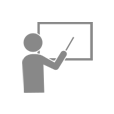
EXPERT INSTRUCTOR-LED TRAINING
We only use the industry’s finest instructors to develop our courses. They have a minimum of 15 years real-world experience and are subject matter experts in their fields. Unlike a live class, you can fast-forward, repeat or rewind all your lectures. This creates a personal learning experience and gives you all the benefit of hands-on training with the flexibility of doing it around your schedule 24/7.
-
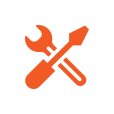
NAVIGATION & CONTROLS
Our self-paced training programs are designed in a modular fashion to allow you the flexibility to work with expert level instruction anytime 24/7. All courses are arranged in defined sections with navigation controls allowing you to control the pace of your training. This allows students to learn at their own pace around their schedule.
-

12 MONTHS UNLIMITED ACCESS
Each student will have 12 months unlimited access to allow you to have access to the training anytime 24/7.
For purchases of 1 to 9 user enrolments select the number of users you require and add the course to your shopping basket by selecting Add to Basket. You will then be able to make payment using most credit and debit cards or a PayPal account. Once payment is confirmed, we’ll process your order and email your course login instructions.
For a licence for 10 or more user enrolments, discounts, or if you would like to pay by BACs transfer or by invoice, please contact us on 0808 175 1269 or email sales@mytrainingacademy.org.uk.
All students enrolled on this course are eligible to apply for a TOTUM PRO Card, which offers discounts in a wide range of shops and websites, helping you get money off food, holidays and flights, clothes, make-up gym memberships and much more.
TOTUM PRO card is aimed at professional learners, giving you access to exclusive discounts. Explore the full list of offers.
We make it our absolute mission to give you the training you need and the service you deserve. Hear what our students say about us...

By purchasing a course on My Training Academy, you become a part of our community and are eligible to sign up for TOTUM Pro, the student discount card that provides a host of benefits. Join our community today and start saving on your favourite brands.








Privacy
Protected
Secure
Checkout


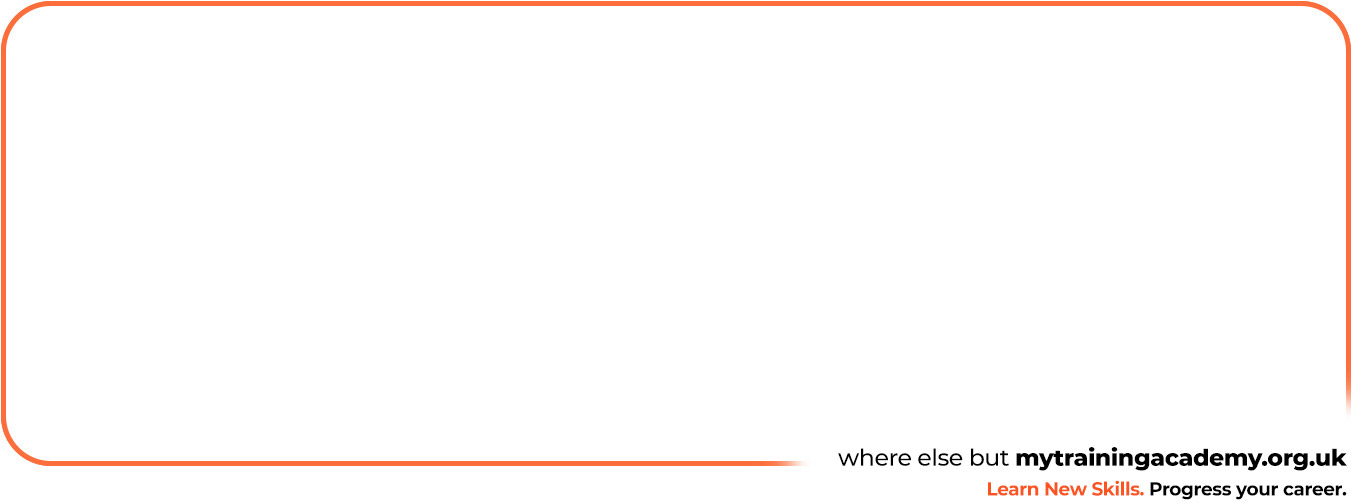
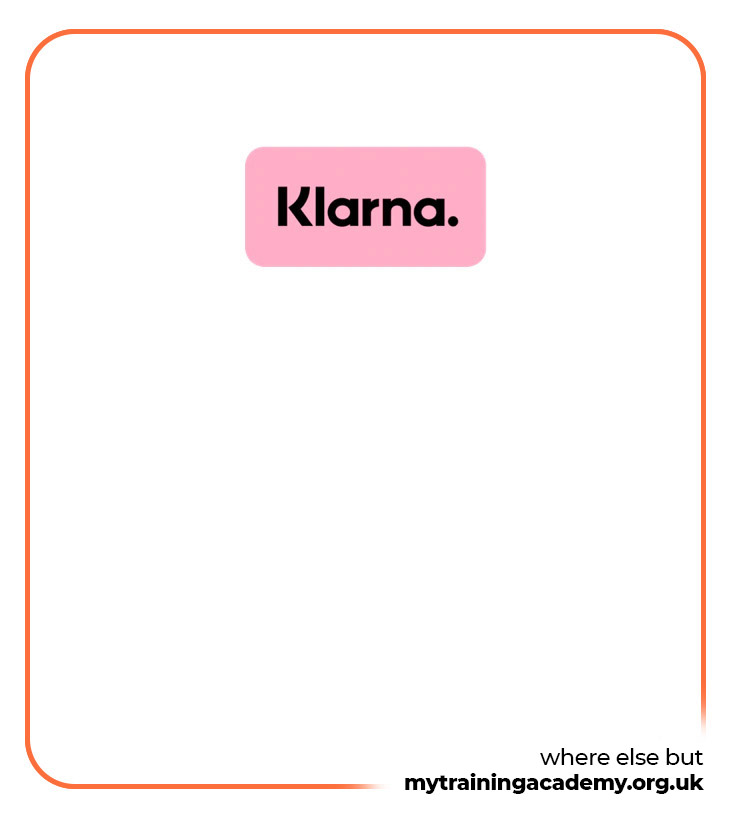
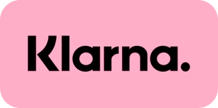



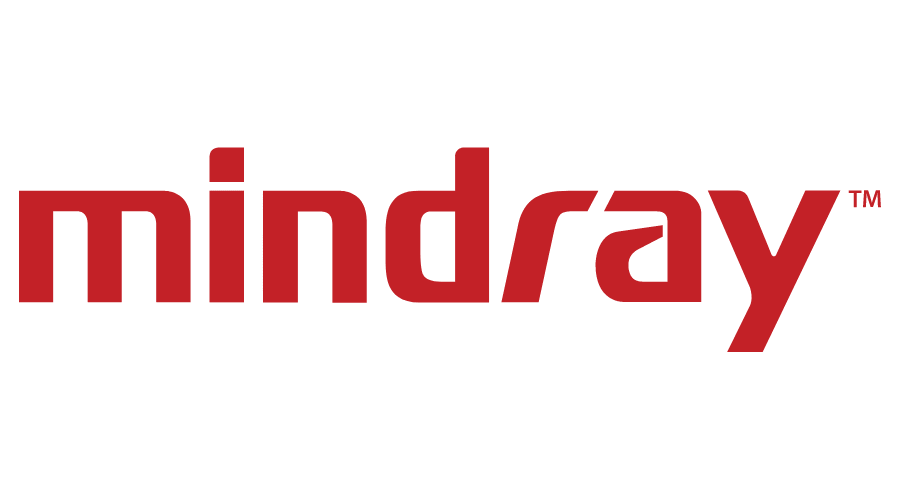


Validate your login